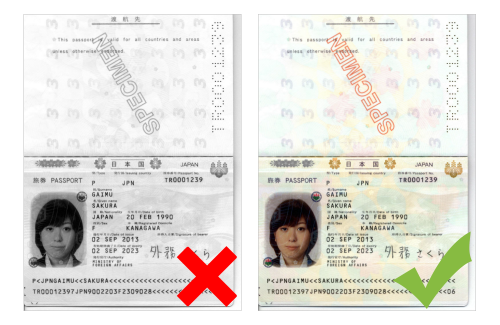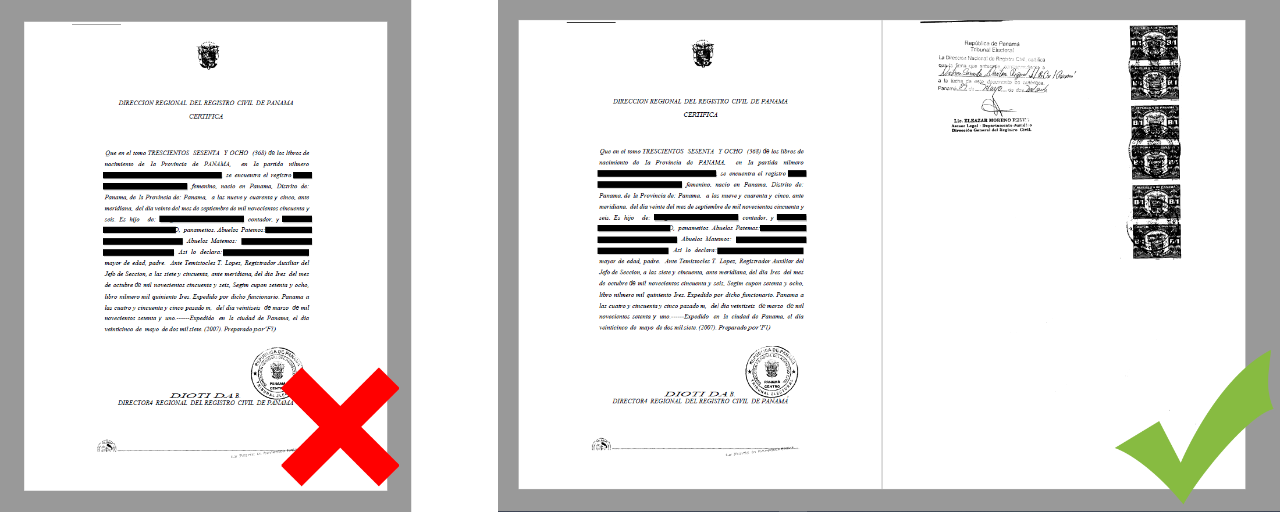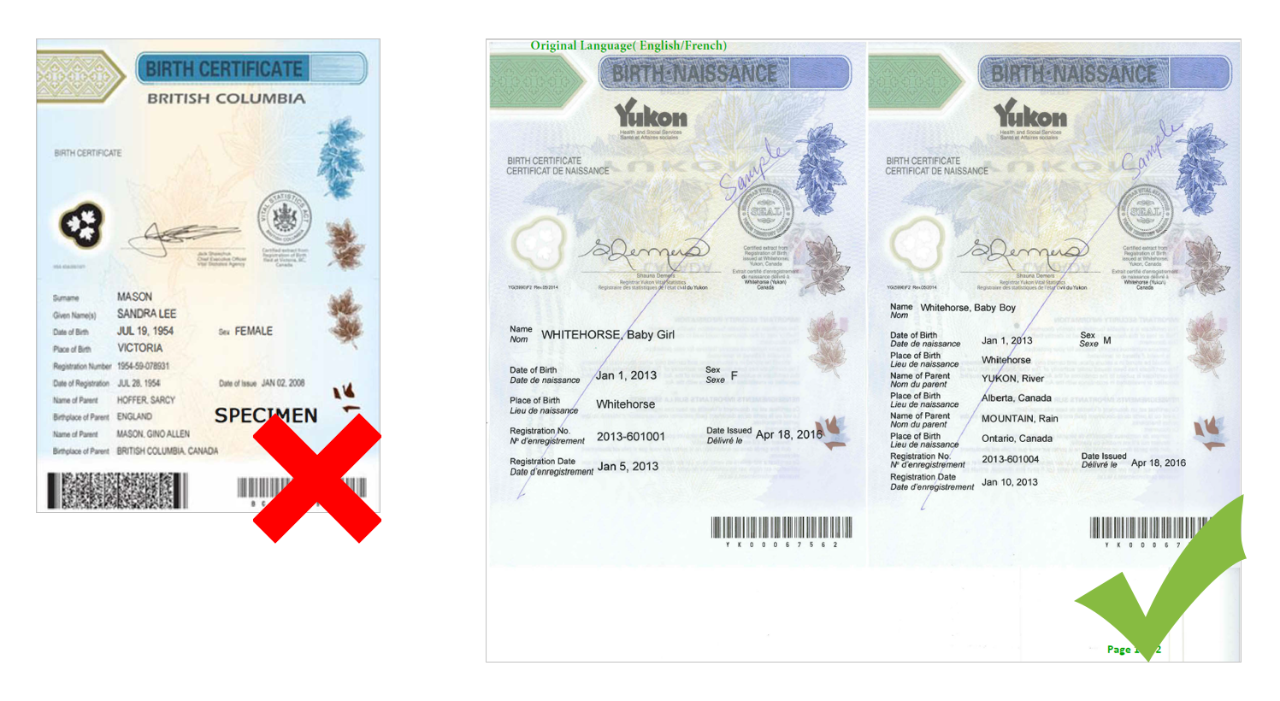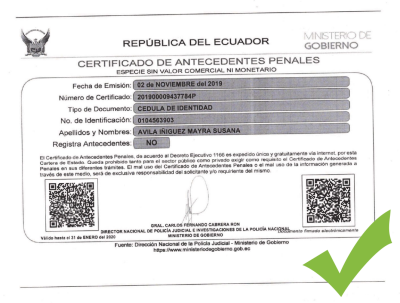Step 8: Scan Collected Documents
Once you have collected all the necessary documents, you must scan and save them.
In order to scan your documents, you will need access to a computer and scanner or a smartphone with an internet connection. If you do not have access to these, common places with this type of equipment are libraries, community centers, internet cafés, and copy shops. Note: If you choose to use a public computer, be sure to delete your scanned documents once you have finished uploading them.
Unless specifically directed to do so by the National Visa Center (NVC) please do not mail any documents to NVC. If you do, you will delay the processing of your case and risk losing any documents you send.
In order to ensure your case does not experience delays in processing, follow these guidelines when scanning your documents:
Requirements:
Single File Size and Type
Acceptable file types include .pdf (preferred) .jpg, and .jpeg
Each individual file (scanned document) must be no larger than 4 MB (megabytes).
Scan and upload your multiple page document, such as your I-864, as one file. If the document size is more than 4 MB, compress the file.
“Zipped” files, modifiable PDFs, or password-protected files will not be accepted.
Image Quality
Your scans must:
- Be in color.
- Include the front and back side of any document that has stamps, seals, or writing on the back.
- Include a certified translation of your document with your original (i.e. foreign language) document in a single file. Please note that a translation is not required for documents in the language of the country where your visa interview will take place.
- Be clear, easily seen and read, and no parts of the document are cut off.
- Oriented so it can be read across the screen without the need to rotate the document.
Most scanning programs offer a preview function so you can make sure the document is easily read. If you cannot read the scanned document, re-scan it at a higher resolution. Keep in mind this means the saved file will be larger and you may need to compress the file before you upload it.
Type or use a pen to complete forms and sign them by pen to ensure the writing can be seen on your scan.
Compressing a File
Compression means saving your document in a smaller file size. This not only allows the file to take up less space on your hard drive but also means it can be uploaded or e-mailed much faster. However, not all file types are easily compressed. Most computer operating systems include an option to compress a file. This option is often found under “File” or “Save,” or appears when you right-click on a file name in a navigation screen. Look on the “Help” tool in your computer operating system for more information on what is available to you.
There is also third-party compression software available, both at no cost and for purchase. Please remember, the Department of State cannot accept files that have been “zipped.”